
Are you searching for a reliable photo or digital art editing software that can take the place of Adobe Photoshop? Maybe you're tired of the monthly subscriptions, or perhaps you just want to explore new creative horizons. Whatever your reasons may be, you're in the right spot. In this article, we'll walk through various alternatives to Photoshop, discussing their core features, cost, and suitability for different types of users!
After extensive research, I created this article specifically for professional photographers and digital artists. In doing so, I also discovered new insights that enriched my own expertise. Inside, you'll find a convenient comparison table, along with recommended images and videos to help deepen your understanding and guide you in choosing the right software for your workflow.
Understanding the Need for Photoshop Alternatives.
Photoshop has dominated the world of photo editing and digital art for decades. It's a robust platform equipped with many tools—layers, masking, blending modes, advanced brushes, and more. However, the subscription model of Adobe Creative Cloud can be off-putting for hobbyists and professionals alike. Beyond cost, some individuals prefer open-source software or tools with simpler interfaces. Additionally, certain tasks might be better handled by specialized programs that focus on specific areas, such as RAW photo editing or vector illustration.
This is where Photoshop alternatives come into play. As creative professionals, we aim to optimize our workflow, ensuring we use the right tools for each project. The modern landscape of digital art and photo editing is incredibly diverse. From traditional software installed on your desktop to lightweight, web-based applications, there's something for everyone.
By exploring multiple software options, you not only broaden your skill set but also have the freedom to choose an editing solution that aligns with your style and budget. Let's go deeper and look at the key features you should consider when evaluating any photo editing program.
Key Features to Look for in Post-Production Software.
Before we get into the specific Photoshop alternatives, let's consider the essential features that elevate a simple image editor to a robust post-production tool:
- Layer and Mask Support: Layers and masks are cornerstones of non-destructive editing. They allow you to make adjustments and revert changes easily.
- RAW File Handling: Whether you're a professional photographer or a hobbyist who shoots in RAW, a powerful editor should support RAW files for maximum quality and post-production flexibility.
- Selection and Retouching Tools: Accurate selection tools and retouching capabilities—such as content-aware fill, clone stamp, and healing brushes—are critical for portrait photographers and compositing artists.
- Adjustments and Filters: Look for software that provides a variety of color correction options, filters, and effects to enhance or stylize images.
- Ease of Use and Interface: An intuitive interface can speed up your workflow significantly. Some tools provide simpler menus for beginners, while others feature advanced panels for expert users.
- Cost and Licensing: Decide whether you prefer a one-time purchase, a subscription model, or a free open-source solution. Budget is a major factor for most users.
Keeping these characteristics in mind will help you pick the right alternative that suits your editing style and level of expertise.
Top Photoshop Alternatives.
Below is an in-depth look at several Photoshop alternatives. We'll discuss their main advantages, potential drawbacks, and the type of users who might benefit the most from each one.
1. Affinity Photo.
Affinity Photo has quickly grown in popularity thanks to its professional-grade features and affordable one-time purchase. It offers:
- Advanced Retouching: From frequency separation to detailed portrait touch-ups, Affinity Photo competes head-to-head with Photoshop.
- PSD Compatibility: You can import and export PSD files, allowing an easier transition if you often collaborate with Photoshop users.
- Focus on Speed: Affinity Photo boasts impressive performance, especially on the latest hardware.
If you're looking for a tool that feels similar to Photoshop in terms of power and layout but dislike subscriptions, Affinity Photo is a strong contender.
Below you can watch an Affinity Photo Beginner's Tutorial. This is a great introduction to the software's interface and essential features.
2. GIMP (GNU Image Manipulation Program).
GIMP is one of the oldest and most respected open-source graphics editors. It's completely free and available on Windows, macOS, and Linux.
- Extensive Community Support: Because it's open-source, a large user base contributes plugins and scripts that add unique features.
- Customization: You can tweak the layout, add brushes, and adapt GIMP's interface to suit your style.
- Steeper Learning Curve: GIMP might seem harder to use at first for new users. But there are many free tutorials out there, so taking the time to learn helps in the end.
Watch the video tutorial for beginners below and have the first taste of how to edit portraits in GIMP.
3. Corel PaintShop Pro.
Corel PaintShop Pro is a long-standing competitor in the photo editing space, known for its robust features and one-time purchase model.
- Wide Range of Tools: Offers AI-powered enhancements, a variety of selection methods, layers, and blending modes.
- RAW Editing: Supports RAW files from many camera models, enabling a complete photography workflow.
- Windows-Only: Unfortunately, PaintShop Pro is not available for macOS or Linux, limiting its user base.
Professional photographers who prefer Windows and want a powerful suite of editing tools without recurring fees might find PaintShop Pro particularly appealing. Below is an overview of the PaintShop Pro toolbar and as you see the interface looks quite simple!
4. Pixlr.
Pixlr stands out as a lightweight, web-based editor requiring no heavy installations. If you need a straightforward solution you can access anywhere, Pixlr is a good fit.
- Browser-Based: Edit from any device with an internet connection. Pixlr also offers desktop and mobile apps.
- User-Friendly: The interface is intuitive, especially in "Pixlr X"—a more beginner-oriented version. "Pixlr E" offers advanced options.
- Freemium Model: Basic features are free; premium tiers unlock additional tools and remove ads.
Pixlr suits casual users or those who need a quick, on-the-go editor that doesn't compromise too much on functionality. The following tutorial covers the basics of the Pixlr interface and editing functions.
5. Photopea.
Photopea is another web-based editor that focuses on delivering a Photoshop-like experience right in your browser.
- PSD Compatibility: You can open, edit, and save PSD files, making it easy to collaborate with Photoshop users.
- Free with Ads: The free version has advertisements, but you can opt for a premium version to remove ads and support the developer.
- Wide Format Support: Besides PSD, Photopea also handles Sketch, XD, and other formats.
This tool is perfect for those who frequently switch computers or need a robust online editor that closely mimics Photoshop's interface. Check out a video tutorial for beginners.
6. Krita.
Originally designed for digital painting and illustration, Krita has evolved into a formidable open-source editor.
- Advanced Brush Engine: Customize and create brushes tailored to digital painting and concept art.
- Animation Tools: Includes frame-by-frame animation features, which is rare for free software.
- Less Focus on Photo Editing: Krita's feature set is painting-centric, so while it can handle photo retouching, its strength lies elsewhere.
Krita is especially popular among illustrators, concept artists, and anyone looking to experiment with digital art in an open-source environment. Learn how to use Krita - Digital Art for beginners.
7. Darktable.
If you're primarily a photographer in need of a Lightroom-style workflow, Darktable is a solid, open-source option.
- RAW Processor: Excellent for organizing and editing RAW images, complete with non-destructive editing.
- Library Management: Tag and catalog your images efficiently for easy retrieval.
- Steep Learning Curve: The interface can seem cryptic at first, but tutorials and community forums can help you get up to speed.
Darktable is perfect for photographers seeking a free, open-source tool to handle large volumes of RAW files. Here is an interesting comparison of Adobe Lightroom vs Darktable in 2024.
8. Luminar Neo.
Luminar Neo leverages AI-powered tools to simplify complex editing tasks, making it a favorite for photographers.
- AI Sky Replacement: Quickly swap out dull skies for dramatic ones.
- Layers and Masks: Offers layer-based editing with intuitive masking options.
- One-Time Purchase or Subscription: You can buy a perpetual license or opt for subscriptions that unlock additional extensions.
If you prioritize efficiency and rely on AI-driven features to reduce manual retouching, Luminar Neo might be your go-to. A few months ago a new Luminar update made too much noise as it promises to be very competitive with Lightroom and Photoshop.
Post Production Software - Comparative Overview.
Below is a table summarizing the key differences among the tools mentioned above. Keep in mind these numbers (e.g. Number of Users) are approximate and can vary over time:
| Software | Price | Users | Difficulty | UI Friendly | Platform | Notable Strength |
|---|---|---|---|---|---|---|
| Adobe Photoshop | Subscription (≈ US$20.99/mo) | ~25 million | 4 | 4 | Win, Mac, iPad | Industry-standard, advanced features, huge plugin ecosystem |
| Affinity Photo | 1-time (≈ US$60) | ~2 million | 3 | 4 | Win, Mac, iPad | PSD compatibility, powerful features |
| GIMP | Free (Open-Source) | ~10+ million | 4 | 3 | Win, Mac, Linux | Highly customizable, large community support |
| Corel PaintShop Pro | One-time (≈ US$80) | ~1 million | 3 | 4 | Win | Advanced features, AI tools |
| Pixlr | Freemium | ~5 million | 2 | 5 | Web, Win, Mac, Mobile | Quick, browser-based convenience |
| Photopea | Freemium | ~1 million | 3 | 4 | Web | Online PSD editing, Photoshop-like interface |
| Krita | Free (Open-Source) | ~2 million | 3 | 4 | Win, Mac, Linux | Excellent for digital painting, supports animation |
| Darktable | Free (Open-Source) | ~1 million | 4 | 3 | Win, Mac, Linux | RAW workflow, non-destructive editing |
| Luminar Neo | 1-time or Subscription (≈ US$79+) | ~500k | 4 | 4 | Win, Mac | AI-powered tools, sky replacement, intuitive interface |
Note: Difficulty level and user interface friendliness are subjective scales from 1 (easiest) to 5 (most complex). The approximate user numbers are estimates and can change over time.
Additional Tips for Choosing the Right Tool.
The criteria for choosing tools can vary greatly from one person to another, whether they are a professional or an amateur. These choices often depend on individual needs, preferences, and even life circumstances. For example, a particular software might be essential for securing a specific job opportunity at a certain point in time.
I'd say that each professional or amateur chooses their tools based on personal needs, individual preferences, and even life circumstances at any given moment. For example, certain software might be a requirement for landing a specific job, influencing one's decision. Anyway, Let's try to give some additional tips for choosing the "right" tool:
- Identify Your Main Use Case: Are you primarily retouching photos, creating digital paintings, or designing marketing materials? Each software has distinct strengths that cater to specific creative fields.
- Evaluate Long-Term Costs: A one-time purchase could be cheaper in the long run than multiple months of a subscription. However, subscriptions often come with regular updates and added services.
- Look for Community and Support: A large user community means more tutorials, plugins, and troubleshooting help. Free open-source programs like GIMP benefit greatly from active, global communities.
- Try Before You Buy: Whenever possible, take advantage of free trials. Hands-on experience is the best way to decide if a tool's interface and capabilities match your needs.
- Stay Organized: Whichever software you choose, be sure to keep your workflow organized. Naming your layers, creating backups, and managing versions can save you countless headaches down the road.
Conclusion.
Finding a suitable alternative to Photoshop doesn't mean sacrificing quality or versatility. Whether you're on a tight budget, prefer open-source software, or simply crave a more specialized tool, there's an option out there with the features you need to produce stunning visuals. Affinity Photo and Corel PaintShop Pro offer professional-grade editing at a one-time cost, while GIMP and Krita thrive under the open-source model with robust communities. For those who need flexibility and portability, Pixlr and Photopea deliver powerful browser-based editing. Meanwhile, Darktable and Luminar Neo cater strongly to photographers who want to streamline their workflows with RAW processing and AI-driven tools.
Ultimately, the best choice hinges on your unique needs, artistic style, and budget. Don't be afraid to experiment with more than one application—software diversity can enrich your creative portfolio and sharpen your skills. Whether you're perfecting a client portrait or crafting a digital painting, these Photoshop alternatives will keep your creative journey thriving for years to come.
I hope you find this guide helpful in choosing the best software for your post-production process. Remember, the right tool can make all the difference in bringing your creative vision to life.
Kind regards & keep rendering! 🧡
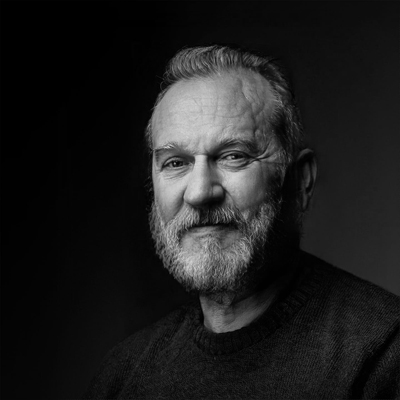
About the author
Vasilis Koutlis, the founder of VWArtclub, was born in Athens in 1979. After studying furniture design and decoration, he started dedicating himself to 3D art in 2002. In 2012, the idea of VWArtclub was born: an active 3D community that has grown over the last 12 years into one of the largest online 3D communities worldwide, with over 160 thousand members. He acquired partners worldwide, and various collaborators trusted him with their ideas as he rewarded them with his consistent state-of-the-art services. Not a moment goes by without him thinking of a beautiful image; thus, he is never concerned with time but only with the design's quality.

