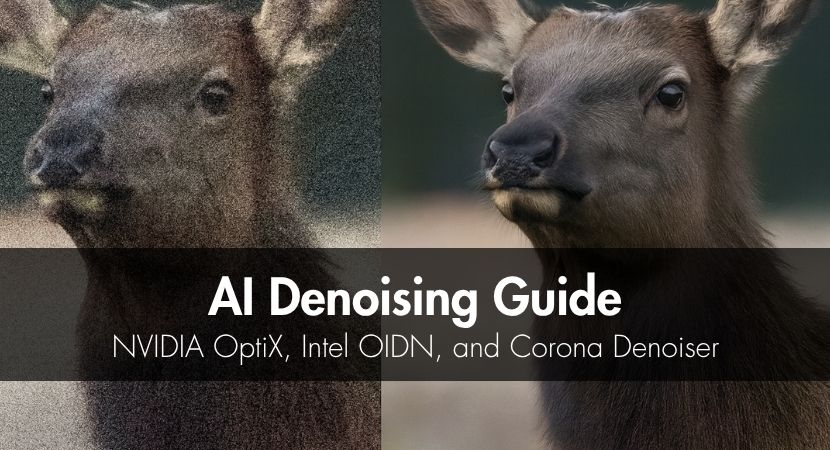
In this extensive guide, we'll examine NVIDIA OptiX, Intel Open Image Denoise (OIDN), and Corona Denoiser, which are three of the most potent denoising technologies on the market today. To get quicker, cleaner, and more consistent outcomes, you'll discover how they operate, when to utilize them, and how to incorporate them into your workflow!
The ultimate goal of 3D visualization has always been to produce stunning, noise-free visuals. One thing has remained constant from the first path-tracing tests to the real-time rendering pipelines of today: noise. Every artist is aware that rendering for hours can become a frustrating wait due to those blurry pixels. AI denoising, fortunately, has changed the game by enabling 3D artists, architects, and animators to save up to 70% of render time without compromising the quality of their images.
Learning AI denoising will significantly speed up your production process, regardless of whether you queue hundreds of frames with a render farm or render on a single workstation.
Understanding Each Denoiser
NVIDIA OptiX.
The GPU-accelerated AI denoiser NVIDIA OptiX is designed for stability and speed. It provides real-time visual feedback during rendering by using deep learning to eliminate noise from partially drawn images. OptiX works well with popular renderers, including Arnold, V-Ray, Blender, and Unreal Engine, and requires an NVIDIA GPU (Maxwell or later).
OptiX is perfect for animation processes and interactive scene previews where temporal stability (frame-to-frame consistency) is essential because it runs on the GPU. The most recent models from NVIDIA even have temporal denoising, which lessens flicker in animations.
Why this matters: determining your final scale and field of view (FOV) early on helps you distinguish between what can be simplified or replaced with texture maps and what actually requires geometric detail.
Watch as Isotropix explains the advantages of utilizing NVIDIA's OptiX AI de-noising technology in Clarisse at NIPS 2017. Discover how the visual effects industry is undergoing a transformation thanks to deep learning:
Intel Open Image Denoise (OIDN).
Intel OIDN adopts an alternative strategy. Regardless matter whether you're using NVIDIA, AMD, or Intel technology, this open-source denoiser is compatible with both CPUs and GPUs. It is available to everyone since it is a component of the Intel Rendering Toolkit and is distributed under the Apache 2.0 license.
OIDN is well known for its precision and attention to detail. In contrast to black-box GPU denoisers, it makes use of extra picture data, known as AOVs (Albedo and Normal passes), to gain a deeper understanding of the lighting and geometry of the scene. GPU acceleration was implemented in the most recent Version 2.0 release, increasing production environments' flexibility even more.
Watch the video below that shows how OIDN drastically reduces render times while preserving photorealistic accuracy by using AI-driven filters to eliminate noise from ray-traced images with far fewer samples. It demonstrates how artists can retrain the AI for certain renderers or datasets and enhance denoising outcomes by adding more inputs like albedo and normal passes. Through a hands-on demonstration on Intel DevCloud, it compares noisy and denoised HDR photos and showcases OIDN's remarkable performance on CPUs, GPUs, and Apple M1 hardware.
Corona Denoiser.
Built directly into Corona Renderer, it offers High Quality mode (CPU-based) and Fast Preview mode (GPU) as it includes both Intel and NVIDIA AI options.
Watch the video below that explains every option. From straightforward Firefly removal for bright pixel cleanup to NVIDIA GPU AI for real-time previews and Intel CPU AI for quick post-render denoising on any chip. It also describes the Corona High Quality mode, which gives complete control over the amount and radius of noise and produces the greatest final images and animations. By the conclusion, viewers know how to balance speed and quality, which denoiser to use for previews versus final renderings, and how to adjust Corona's denoising workflow to suit various hardware configurations.
Hardware Requirements & Compatibility
| Feature | OptiX | Intel OIDN | Corona |
|---|---|---|---|
| GPU Required | NVIDIA only | Optional | Optional |
| CPU Support | No | Yes | Yes |
| Works Offline | Yes | Yes | Yes |
| Supported Renderers | Arnold, V-Ray, Blender, Unreal | Blender, Cinema 4D, Houdini, V-Ray | Corona Renderer only |
OptiX requires an NVIDIA GPU with drivers 465.84+, while Intel OIDN runs on any 64-bit CPU with SSE4.1 support or Apple Silicon. Corona’s denoiser depends on the selected mode, and you can use either CPU or GPU acceleration seamlessly.
How to Enable OptiX AI, Intel OIDN & Corona Denoiser
OptiX Setup.
In your renderer (such as V-Ray, Blender, or Arnold), navigate to the denoising options and then select OptiX / NVIDIA AI Denoiser and ensure your GPU drivers are updated. OptiX automatically handles memory allocation and AI inference during render time.
Intel OIDN Setup.
If your software doesn’t include OIDN by default, you can download it from GitHub. Once installed, activate it in your Render Settings or Compositor. For best results, enable Albedo and Normal AOVs as this provides more accurate edge detection and lighting reconstruction.
In Renderam's tutorial below, you can watch a great tip we have recently shared on our News section. It shows you the power of Intel CPU/GPU AI Denoiser with Corona renderer, but with a twist! This method saves you some time along the way.
Corona Setup.
In 3ds Max, open Render Setup → Scene → General Settings → Denoising.
Then choose between HQ, Intel AI, or NVIDIA AI. The Denoise Amount parameter (default 0.65) allows you to balance sharpness and smoothness, and keep in mind that interactive rendering supports real-time denoising previews.
How to Use AI Denoisers in Popular 3D Software
Blender Integration
- In Blender Cycles, you can activate OptiX under Render Properties → Sampling → Viewport Denoising.
- For OIDN, use the Denoise node in the Compositor, giving you full control over which passes are affected.
- Blender automatically detects available hardware and displays all compatible options.
In this comparative video, you can observe the performance of three well-known denoising techniques—Intel Open Image Denoise (OIDN), NVIDIA OptiX, and Topaz AI Denoiser—under various resolutions and sample counts. In order to examine how each denoiser manages noise, detail preservation, and compression artifacts, the designer examines 1080p and 4K renders at low (15 samples) and high (1000 samples) settings.
3ds Max with Corona
- Inside Corona Renderer, denoising is just a checkbox away.
- You can toggle it directly from the VFB (Virtual Frame Buffer), both during and after rendering.
- Interactive rendering even supports GPU AI denoisers for quick feedback during lighting and material setup.
Other Integrations
- Arnold: Configure under Imager Settings → Denoising Method (OptiX).
- V-Ray: Activate via the Frame Buffer → Denoise tab.
- Cinema 4D: Choose OIDN or OptiX within the Render Settings panel.
AI Denoising Settings and Parameters
AI denoisers frequently function as "black boxes," which means that few user-adjustable options are exposed as they use neural networks. However, a few key parameters remain essential.
OptiX Parameters.
OptiX lacks a strength slider and adjusts dynamically to your sample count. NVIDIA's AI model minimizes the need for human tuning by analyzing the noise level and automatically adjusting for optimal quality.
Intel OIDN Parameters.
More control is available with OIDN, particularly when using AOVs. For better effects on reflections and fine textures, you can enter Albedo and Normal data, select quality presets, and activate HDR or LDR mode.
Corona Parameters.
Corona provides a Denoise Amount (0–1), controlling how aggressively the AI cleans the image. It also includes a Denoise Radius and a Firefly Removal toggle, which helps eliminate hot pixels in glass or metallic surfaces.
Workflow Considerations
AI denoising can be transformative, but only when used carefully. Before denoising, always save the raw render as this ensures you can compare results and revert if details get lost.
Set up AOVs (Arbitrary Output Variables) whenever supported, as they provide crucial scene context to the AI, and for large projects, test your denoiser on small regions first before committing to full renders.
Passes to Denoise.
- Beauty Pass: Always denoise.
- Diffuse/GI Passes: Denoise for smoother light transitions.
- Reflection/Refraction: Often beneficial, but monitor glass surfaces carefully.
- Depth/Z: Avoid denoising, as it breaks precision.
- Cryptomatte/Masks: Never denoise — preserve accuracy for compositing.
Apply color grading and sharpening after denoising. The crispness and depth lost during smoothing can be restored with subtle post-processing. For backup flexibility, save both the raw and denoised files.
Common Production Scenarios
Interactive Work.
Because OptiX's real-time GPU inference enables smooth viewport updates, artists frequently use it for rapid previews. Similar responsiveness is offered by OIDN GPU mode when operating without an NVIDIA card.
Final Renders.
Use renderer-native options, such as Corona HQ or OIDN with AOVs, for final stills. These produce the clearest, most artifact-free results, making them appropriate for marketing images and print.
Animations.
Temporal stability is essential for animations. Corona HQ works well in sequences, whereas OptiX allows for frame-to-frame uniformity. Before batch rendering, always test a few frames to make sure there is no flicker.
Mixed Hardware Environments.
Intel OIDN is frequently used by studios with various systems because it is CPU-based and completely cross-platform by default. This guarantees that render nodes produce consistent outputs.
Troubleshooting AI Denoiser Issues
| Issue | Solution |
|---|---|
| Texture blur | Lower the denoise amount or disable it on specific passes. |
| Detail loss | Enable Albedo and Normal inputs (AOVs). |
| Fireflies remain | Activate the firefly filter separately. |
| Driver errors (OptiX) | Update GPU drivers (465.84+). |
| Memory errors | Reduce tile size or switch to CPU mode. |
| Animation flicker | Enable temporal stabilization if available. |
How Can You Optimize AI Denoiser Performance?
Here are some valuable tips to improve your system's performance:
- Consider switching to CPU denoising (OIDN or Corona HQ) if your GPU is currently occupied with rendering.
- Make GPU resources available for AI-powered tools or viewport navigation.
- Turn on tile rendering for large scenes to prevent memory overflows.
- Denoising is taken care of automatically when using render farms such as RebusFarm, guaranteeing peak performance across hundreds of frames and hardware configurations.
After letting the AI clean up your overnight renders, you can wake up to results that are fluid and ready for production.
Key Takeaways
After examining the roles and strengths of each denoiser, it is evident that AI-powered noise reduction is an essential component of a contemporary rendering workflow rather than merely a convenience. The key points to remember before incorporating AI denoising into your regular production process are listed below.
- AI denoising can reduce render times by up to 70%, saving hours per project.
- Each denoiser suits different needs: OptiX for speed, OIDN for flexibility, and Corona for simplicity.
- Always keep your non-denoised (raw) version for safety.
- Use AOVs for higher accuracy and fewer artifacts.
- AI denoisers act as “black boxes” — don’t over-tweak; test small samples first.
- For large-scale projects, RebusFarm supports all major AI denoisers, letting you test and render at scale with consistent quality.
FAQ
Q: Can I use multiple denoisers in one project?
Yes. Many artists use different denoisers for specific passes. For example, OptiX for previews and OIDN for final compositing. Just ensure consistent lighting and exposure between them.
Q: What if I don’t have an NVIDIA GPU?
Use Intel OIDN, which runs perfectly on CPUs and supports AMD and Apple hardware as well. It’s additionally open-source and performs almost as well as GPU solutions.
Q: Should I denoise before or after color correction?
It's wise to always denoise before post-processing because AI denoisers work best on unaltered linear data; grading after ensures consistent tone mapping.
Q: Why don’t AI denoisers have “strength” sliders?
They use trained neural networks that automatically adapt to noise levels, which means less manual tweaking and more reliable results.
Q: Is denoising suitable for VR or 360° content?
Yes, but use caution. Over-denoising can cause blurring in equirectangular renders. Use moderate strength and test on preview frames.
Q: Do I need an RTX card specifically for OptiX?
No, but RTX GPUs provide Tensor Core acceleration, dramatically improving AI inference speed and temporal stability.
Q: How does RebusFarm handle denoising?
RebusFarm supports all major denoisers natively. It automatically detects your chosen settings, ensuring consistent results across distributed nodes, which is ideal for animations and large-scale visualization projects.
Thank you for reading our article! We hope that it gave you some tips and an easy reading guide about AI Denoising technology for 3D visualization.
Kind regards & Keep rendering! 🧡
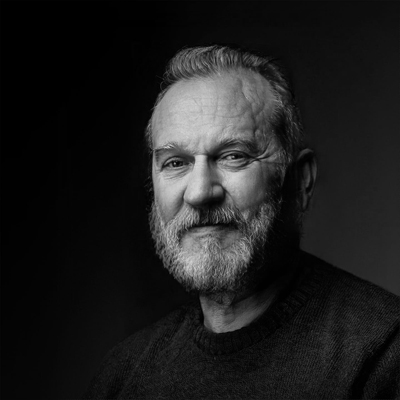
About the author
Vasilis Koutlis, the founder of VWArtclub, was born in Athens in 1979. After studying furniture design and decoration, he started dedicating himself to 3D art in 2002. In 2012, the idea of VWArtclub was born: an active 3D community that has grown over the last 12 years into one of the largest online 3D communities worldwide, with over 160 thousand members. He acquired partners worldwide, and various collaborators trusted him with their ideas as he rewarded them with his consistent state-of-the-art services. Not a moment goes by without him thinking of a beautiful image; thus, he is never concerned with time but only with the design's quality.

