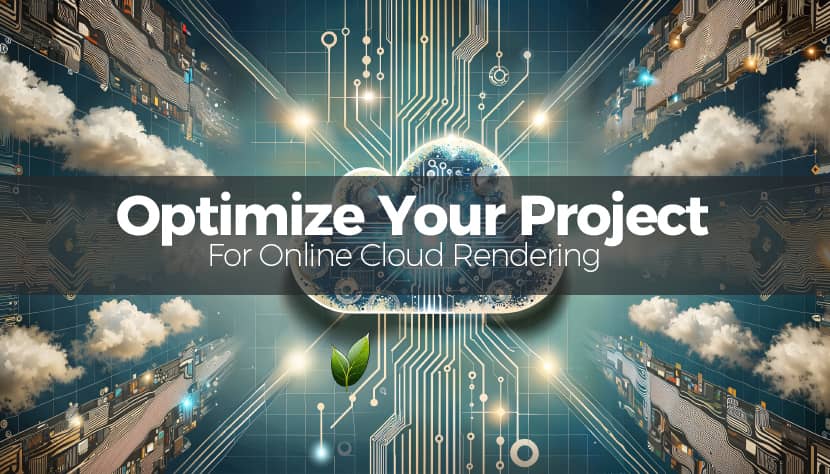
Rendering projects in the cloud can save time, money and resources, but ensuring a smooth execution requires a well-optimized and organized scene. There are some tips and a specific workflow you can follow that will help you optimize your scenes for online cloud rendering platforms like the Rebus Render Farm, ensuring a seamless experience. Never let the tap run without a purpose!
In this article, we'll explore how to reduce memory usage, streamline the geometry of your project, and many more. All practices are crucial for achieving faster render times and maximizing cost efficiency.
The Importance of Understanding Scene Requirements.
Before diving into optimization, take some time to analyze your project's specific needs. Consider the resolution required for the final output, whether high-poly models or complex shaders are necessary, and the budget you are willing to allocate for rendering. Adjusting these factors can significantly influence both cost and performance. Additionally, cloud rendering platforms typically provide guidelines or specifications for optimal scene configurations, which you can always use as a reference.
Resolution Considerations.
Lowering the resolution of your renders is one of the simplest ways to reduce memory usage. Ultra-high-definition images, such as 8K renders, may be unnecessary for many applications. Assess whether resolutions like 4K or Full HD meet your project's requirements. Matching the resolution to the intended medium, such as social media, where lower resolutions suffice, can streamline the rendering process. Also, remember that AI technology now offers exceptional tools to easily upscale your image 2X, 4X, or even more. At this point, you can take a meaningful time break, continue drinking your coffee, and check out a related article we've recently shared: "AI Meets 3D Art: A Blessing Or A Curse?".
Additionally, you can check this video tutorial we prepared with our friend Nuno Silva for his YouTube channel:
Strategies for Texture Optimization.
High-resolution textures can significantly increase memory demands, particularly for distant objects or less prominent areas. Evaluating and adjusting these textures is vital. For background elements, replace 8K textures with 4K or 2K versions, and use efficient formats like JPEG for diffuse maps or PNG for transparency. Ensure third-party models are free from unnecessarily large texture files, as these can bloat your scene.
Watch the video below by Pidgeon Tools Managing to help you understand what we're talking about.
Managing Texture Formats.
Using optimized texture formats can make a significant difference in performance. Avoid excessive file sizes by carefully selecting the proper format for your needs, prioritizing compressed but high-quality solutions.
For more details on this optimization point, check the following video by SplineDynamics.
Simplifying Geometry for Efficiency.
Reducing the polygon count in your scene is essential for efficient rendering. Use decimation tools to lower the number of polygons while retaining details where they matter most, such as on objects near the camera. Low-poly versions are ideal for background assets. Proxy objects can further streamline the rendering process by replacing high-poly models with placeholders during rendering.
Here is a great example: A video tutorial by 5D studio showcasing how you can actually do that! Don't worry if you're not a 3ds Max user, as similar tools exist for any 3D modeling software.
How to Render Insane Scenes in Blender by Christopher Fraser:
The Role of Proxy Objects.
Proxy objects help manage complex scenes by simplifying geometry during the rendering process. They are especially useful in architectural visualizations and large-scale environments.
We don't need to say more about proxies, as they are well-known. In any case, this is your first time hearing about them; watch the video tutorial by Double U Studio on how you can create and use them!
Instancing for Memory Savings.
For identical objects, instancing is a powerful optimization technique. Instances share the same data, significantly reducing RAM usage while maintaining visual quality. This method is particularly effective for repeating elements in architectural visualizations, such as trees, furniture, or decorative features.
Best Practices for Instancing.
Implementing instances from the beginning of the project can save valuable time and resources. Keep track of instance references to ensure consistency throughout your scene.
A simple video tutorial below by "Simple or Difficult" on how to convert unique objects to instances in 3ds Max explaining all clone options.
Optimizing Displacement Maps.
Displacement maps, while visually impressive, often consume substantial memory. Consider whether they are necessary for all parts of your scene. Replacing displacement maps with bump or normal maps for distant objects is an effective alternative. Reducing the resolution of displacement maps and disabling them for unessential areas can drastically reduce memory usage. And remember that most of the crashed render times you faced in your whole 3D life, Displacement was usually the reason.
Here's a poll we did a few years ago on the VWArtlcub Facebook Group:
| Options | Result |
|---|---|
| 0-25 % | 40 % |
| 26-50 % | 8 % |
| 51-75 % | 51 % |
| 76-100 % | 1 % |
Alternatives to Displacement Maps.
For most scenarios, bump or normal maps provide adequate visual fidelity with significantly lower resource demands. Reserve displacement maps for close-up details where realism is most critical.
Reducing Render Elements.
Render passes and AOVs (Arbitrary Output Variables) can add significant memory overhead. Simplify your render setup by limiting the number of passes to essential ones, such as beauty and alpha. Avoid including heavy elements like lighting or denoising passes unless absolutely required, as they can increase processing times and costs.
Streamlining Render Passes.
Focus on the most impactful render passes to keep memory usage under control. Prioritize those that contribute directly to the final image's quality and usability.
Reviewing Scene Dependencies.
Third-party models, textures, and plugins can introduce unnecessary complexity. Thoroughly review your scene to identify unused assets, consolidate materials to prevent duplication, and ensure compatibility with your cloud rendering service's software requirements.
Identifying Unused Assets.
Perform regular audits of your project files to identify and remove redundant elements. This practice saves memory and ensures smoother uploads and faster rendering.
Testing Your Scene Locally.
Before uploading your project to the cloud, test it on your local system to identify and resolve errors or inefficiencies. Ensure that textures are loading correctly, lights are properly configured, and the scene is free of unnecessary geometry or hidden objects. Local testing helps avoid complications during the cloud rendering process.
Local Testing Checklist.
A thorough local test includes verifying texture paths, checking for duplicate assets, and ensuring all cameras and render settings are appropriately configured.
Smart Upload Strategies.
When preparing your scene for rendering on a platform like RebusFarm, follow best practices for a smooth upload process. Compress large files to reduce upload times, and use the render farm’s tools to analyze your scene for potential issues. Adhere to the platform's upload guidelines for optimal results.
Using Render Farm Tools.
Many platforms provide diagnostic tools to identify potential scene issues. Leverage these tools to ensure your scene is ready for cloud rendering.
Conclusion.
By implementing these optimization strategies, you can reduce rendering times, lower costs, and enhance the overall efficiency of your projects. Whether you are working on architectural visualizations, 3D animations, or product designs, these techniques will help you achieve the best results from online cloud rendering services.
I hope that this article will be helpful for your cloud rendering experience in the future and not only, as these techniques should always be applied for local rendering as well. This "Green Know-How" reduces energy consumption for the planet. Remember, it's like water—never let the tap run without a purpose!
If your scene is now optimized for fast and easy online cloud rendering, use our Quickstart Guide to download our render software and start rendering. New users get a free trial to test the service.
Kind regards & keep rendering! 🧡
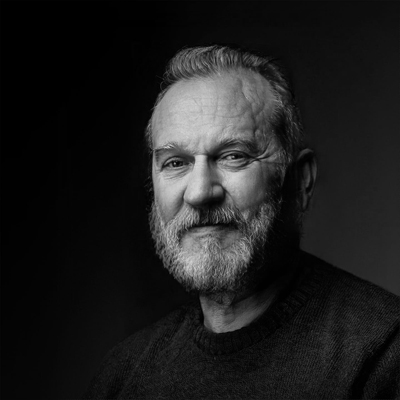
About the author
Vasilis Koutlis, the founder of VWArtclub, was born in Athens in 1979. After studying furniture design and decoration, he started dedicating himself to 3D art in 2002. In 2012, the idea of VWArtclub was born: an active 3D community that has grown over the last 12 years into one of the largest online 3D communities worldwide, with over 160 thousand members. He acquired partners worldwide, and various collaborators trusted him with their ideas as he rewarded them with his consistent state-of-the-art services. Not a moment goes by without him thinking of a beautiful image; thus, he is never concerned with time but only with the design's quality.

