Wednesday, September 29th, 2021: 3D Community News
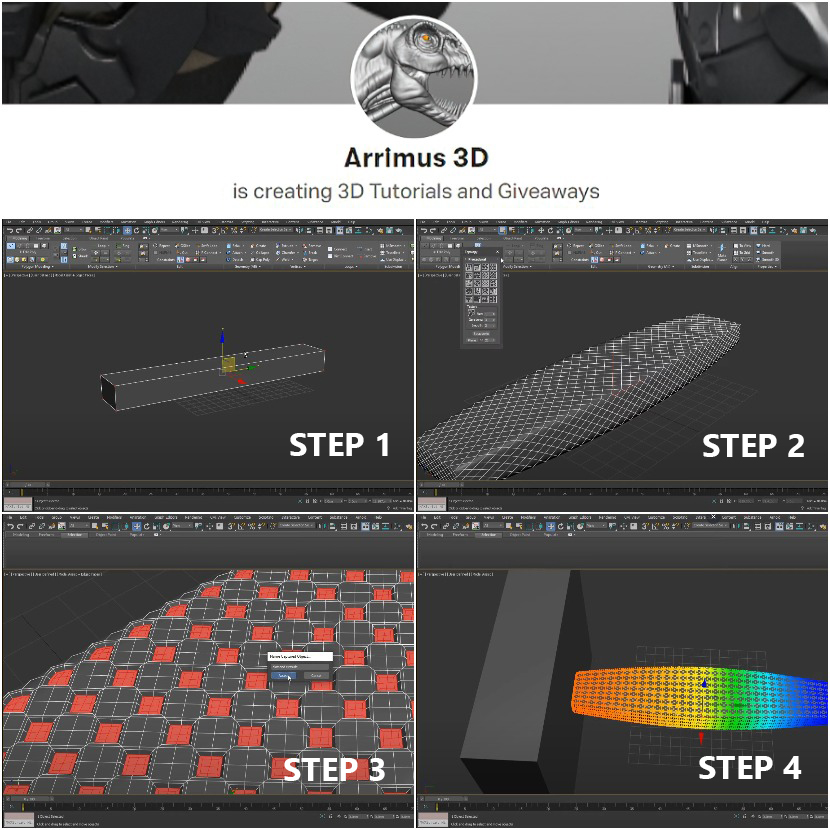
Arrimus 3D has recently shared this fantastic tutorial for 3dsmax, explaining how to achieve a geometry detail fading effect with simple steps without using any plugins.
The tutorial Idea was inspired by Poly Design Channel (Mastering Chamfer with an effector).
Step by Step:
- Starting with box creation, creating a simple box object.
- Adding an Edit-poly modifier to divide the box and change the shape a little bit.
- Applying turbo smooth to give higher resolution to the model.
- Using Ribbon tool menu to morph the topology to checker shape.
- Adding open Subdivide to keep the selection saved even after applying edit-poly.
- Applying Morpher to save the current form of the model.
- Use Volume Select to animate the fading effect.
Feel free to try it with different objects, as its applications are unlimited.
Enjoy this five-minute tutorial:
Arrimus 3D is a 3D artist and game designer with enthusiasm for creating tutorials for 3d artists and help them improve their workflow. You can find more about him through his Patreon.
