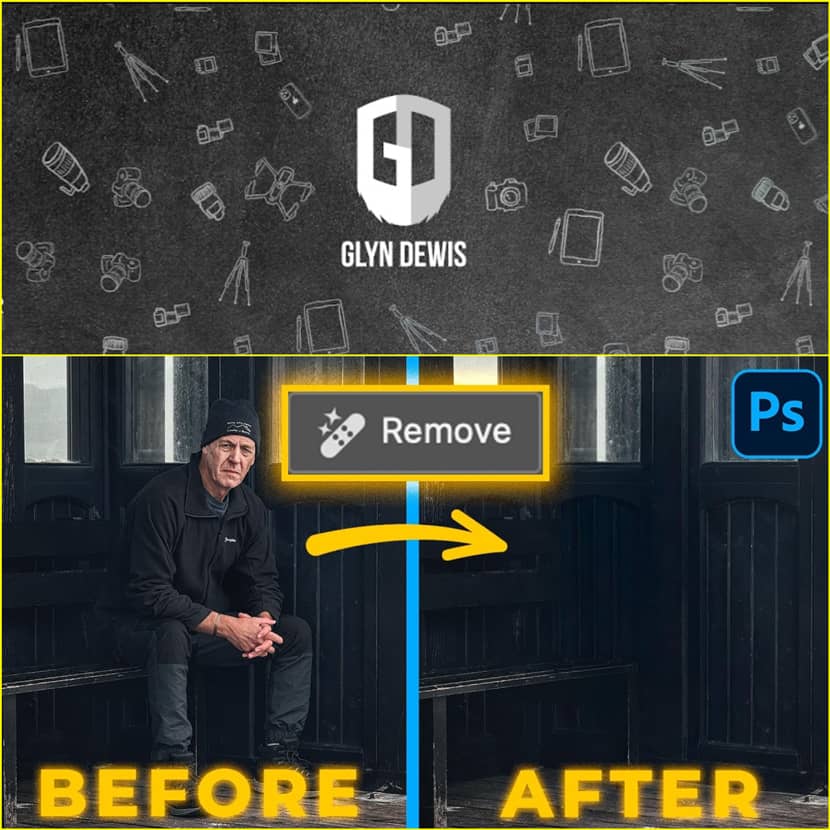
With Adobe rolling out frequent updates across its creative suite, it's easy to overlook powerful new features, especially when they quietly blend into familiar workflows. One such underrated yet revolutionary update in Photoshop’s July 2025 release is the new “Remove” button in the contextual taskbar. While at first glance it may appear similar to the traditional Remove Tool, what lies beneath is an entirely different level of performance, driven by advanced generative AI. Watch the video tutorial and stay informed!
Out with the Old: The Traditional Remove Tool.
Glyn Dewis, renowned photographer and educator, begins his video tutorial by comparing the standard Remove Tool with this new feature. Using it on several images, including portraits, travel shots, and action scenes, he demonstrates its unpredictable nature. From smudgy textures to unnatural foliage patterns, the old tool often required additional manual work to polish the results.
Even when the traditional tool performs adequately, it often leaves behind imperfections such as smears, noise, or distracting artifacts, especially when working with complex backgrounds or large subjects. As Glyn puts it, “not the result we’d want.”
The New Remove Button: Hidden in Plain Sight.
Now tucked inside the contextual taskbar, the upgraded Remove Button becomes available after making a selection, typically using Glyn’s favorite Selection Brush Tool. Once the area is selected, clicking "Remove" activates Adobe’s new AI-powered engine. Unlike the older tool, which executes its task within seconds, this version takes a few moments longer (about 10–12 seconds), but the outcome is astonishing.
In side-by-side comparisons, the difference is crystal clear. Shadows, textures, and fine details are preserved or reconstructed with impressive accuracy. Whether it’s removing an entire person, a bag, a softbox, or complex props behind a subject, the result is often indistinguishable from a manually retouched image.
Real-World Examples That Impress.
Glyn walks us through multiple real-world scenarios, such as:
- Eliminating himself from a photo with a friend, where foliage in the background gets reconstructed seamlessly.
- Removing a backpack from a scenic landscape, yielding a clean and natural result without smudging.
- Erasing a surfer from a wild Cornish coastline, with no disruption to the turbulent ocean.
- Cleaning up clutter and people from group shots, even with shadows and overlapping elements—previously a painstaking task.
The most jaw-dropping moment? Removing an entire person (including their hand resting on Glyn’s shoulder) and watching Photoshop rebuild the scene as if they were never there, complete with the correct bench leg reconstruction. “That is absolutely insane,” Glyn exclaims. And he’s right.
Not Just Generative Fill - Smarter and Faster.
Unlike Generative Fill, the new Remove Button doesn’t generate multiple variations. Instead, it aims to deliver the most plausible single result on the first try. If it doesn't hit the mark, users can easily undo and try again for a new attempt that is still faster and more reliable than manual cloning or patching.
While it doesn’t offer the stylistic freedom of Generative Fill, it excels in accuracy, speed, and realism, making it the perfect companion for clean-up tasks in professional workflows.
Glyn’s Final Word.
With so many updates arriving constantly, it’s easy to dismiss what looks like a small addition. But as Glyn points out, this Remove Button is a game-changer: “Don’t just think it’s the same old tool as it’s absolutely not.” His advice? Use the new Remove Button to save time and avoid surprises. Tell Photoshop exactly what to remove and no more weird substitutions, no more smudgy coverups.
For more detailed information on Photoshop's new Remove Button, watch the full video tutorial below:
Glyn Dewis is a photographer, educator, and best-selling author based in the UK. He is a Photoshop World Dream Team Instructor, KelbyOne instructor, Sony Alpha Creator, and Westcott Top Pro. Glyn regularly presents at events around the world covering all aspects of photography and post-production. He is the founder of the 39-45 World War II Veterans Portraits Project and serves as an ambassador for The Veterans Charity, an organization supporting veterans in immediate need.
You can explore more of Glyn's work at glyndewis.com, watch his tutorials on YouTube, and follow him on social media @glyndewis.

